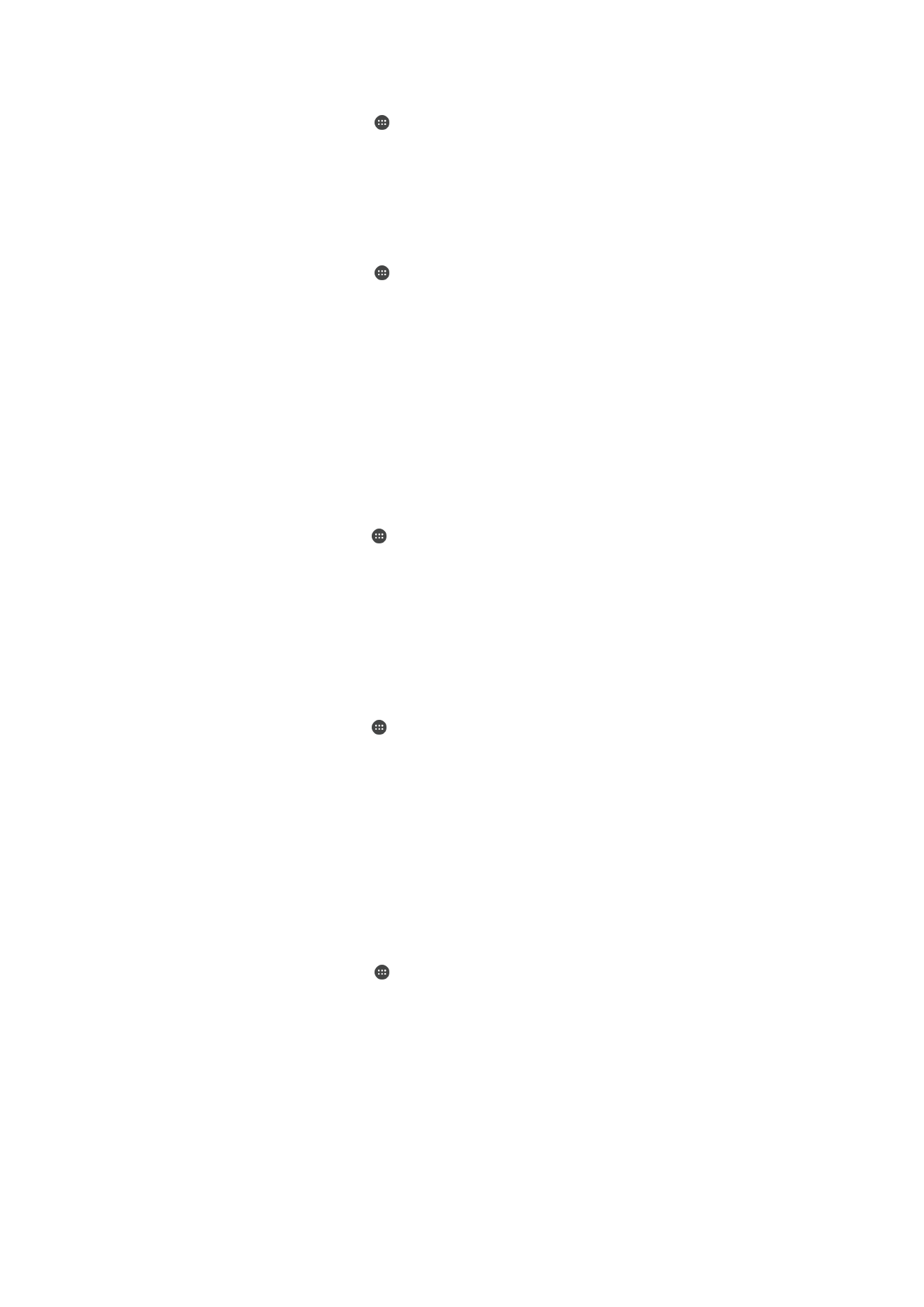
Enhancing the Sound Output
You can enhance the sound of your device by manually enabling individual sound
settings such as Equalizer and Surround sound. You can enable the Dynamic normalizer
to minimize volume differences between songs or videos. You can also improve the
quality of compressed music files to near high-resolution audio quality when you are
using wired headphones.
To Enhance the Sound Output Automatically
1
From your
Home screen, tap .
2
Find and tap
Settings > Sound > Audio settings.
3
Enable the
ClearAudio+ function by tapping the slider.
65
This is an internet version of this publication. © Print only for private use.
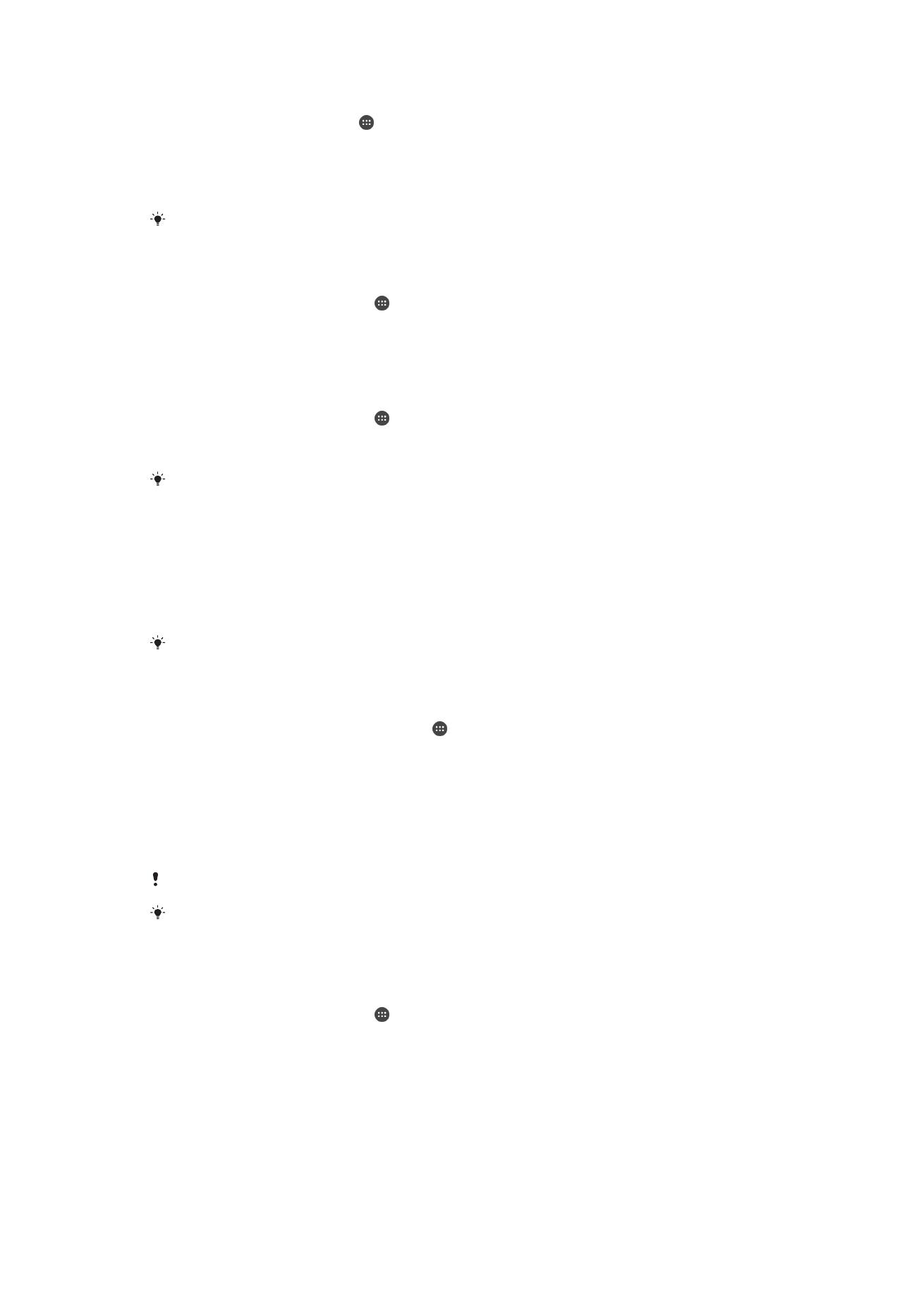
To Adjust the Sound Settings Manually
1
From the Homescreen, tap .
2
Find and tap
Settings > Sound > Audio settings.
3
If the
ClearAudio+ function is enabled, tap the slider to disable it.
4
Tap
Sound effects > Equalizer.
5
Adjust the sound settings by dragging the frequency band buttons up or down.
The manual adjustment of sound output settings has no effect on voice communication
applications. For example, there is no change in the voice call sound quality.
To Minimize Volume Differences Using the Dynamic Normaliser
1
From your
Home screen, tap .
2
Find and tap
Settings > Sound > Audio settings.
3
Disable the
DSEE HX function by tapping the slider, if it is enabled.
4
Enable the
Dynamic normalizer function by tapping the slider.
To Upgrade the Quality of Compressed Music Files
1
From your
Home screen, tap .
2
Find and tap
Settings > Sound > Audio settings.
3
Enable the
DSEE HX function by tapping the slider.
This setting is only available for wired headphones that support High-Resolution Audio.