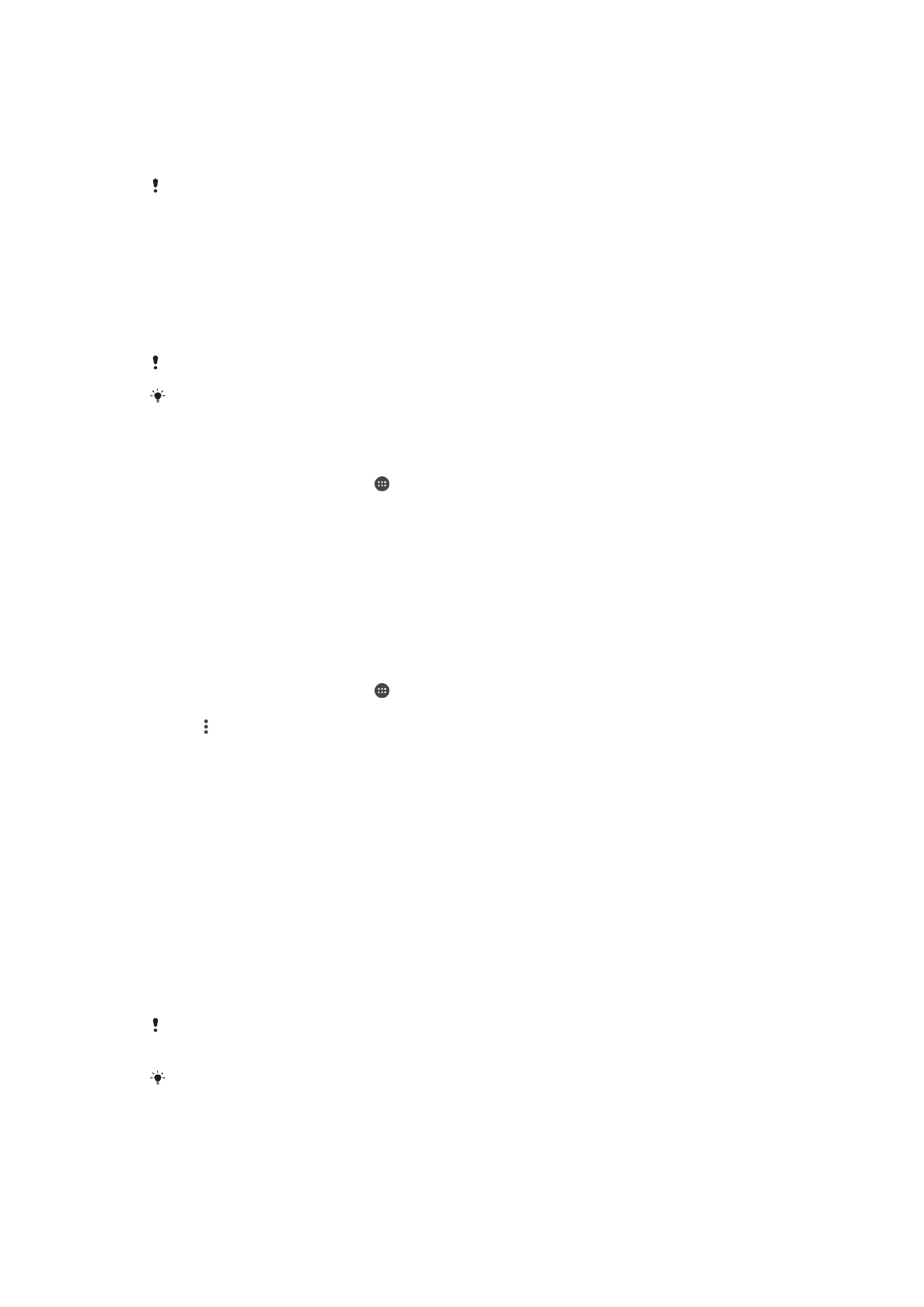
Bluetooth® Wireless Technology
Use the Bluetooth® function to send files to other Bluetooth® compatible devices, or to
connect to hands-free accessories. Bluetooth® connections work better within 10
meters (33 feet), with no solid objects in between. In some cases you have to manually
pair your device with other Bluetooth® devices.
Interoperability and compatibility among Bluetooth® devices can vary.
If you are using a device with multiple users, each user can change the Bluetooth® settings,
and the changes affect all users.
To Turn the Bluetooth
®
Function On or Off
1
From your
Home screen, tap .
2
Find and tap
Settings > Bluetooth.
3
Tap the
Bluetooth slider to enable or disable the function.
Naming your device
You can give your device a name. This name is shown to other devices after you have
turned on the Bluetooth
®
function and your device is set to visible.
To Give Your Device a Name
1
Make sure the Bluetooth
®
function is turned on.
2
From your
Home screen, tap .
3
Find and tap
Settings > Bluetooth.
4
Tap >
Rename this device.
5
Enter a name for your device.
6
Tap
RENAME.
Pairing with Another Bluetooth
®
Device
When you pair your device with another device, you can for example connect your
device to a Bluetooth
®
headset or a Bluetooth
®
car kit, and use these other devices to
share music.
Once you pair your device with another Bluetooth
®
device, your device remembers this
pairing. When pairing your device with a Bluetooth
®
device for the first time, you may
need to enter a passcode. Your device will automatically try the generic passcode 0000.
If this does not work, refer to the User guide for your Bluetooth
®
device to get the device
passcode. You do not need to re-enter the passcode the next time you connect to a
previously paired Bluetooth
®
device.
Some Bluetooth
®
devices, for example, most Bluetooth
®
headsets, require you to both pair
and connect with the other device.
You can pair your device with several Bluetooth
®
devices, but you can only connect to one
Bluetooth
®
profile at the same time.
128
This is an internet version of this publication. © Print only for private use.
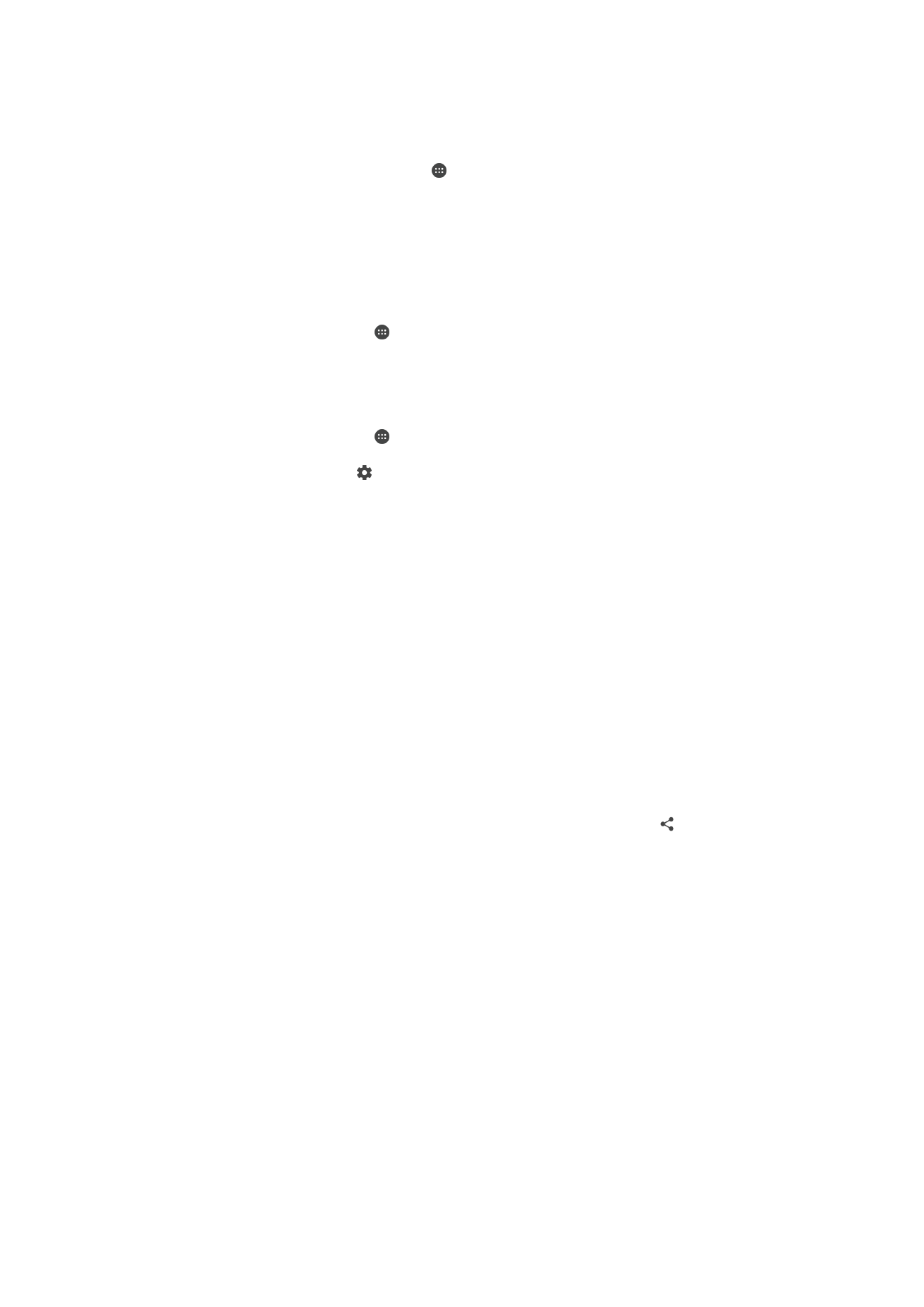
To Pair Your Device with Another Bluetooth
®
Device
1
Make sure the device you want to pair with has the Bluetooth
®
function activated
and is visible to other Bluetooth
®
devices.
2
From your device’s
Home screen, tap .
3
Find and tap
Settings > Bluetooth.
4
Tap the
Bluetooth slider to enable the function. A list of the available Bluetooth
®
devices appears.
5
Tap the Bluetooth
®
device you want to pair with.
6
Enter a passcode, if required, or confirm the same passcode on both devices.
To Connect Your Device to Another Bluetooth
®
Device
1
From your
Home screen, tap .
2
Find and tap
Settings > Bluetooth.
3
Tap the Bluetooth
®
device you want to connect to.
To Unpair a Bluetooth
®
Device
1
From your
Home screen, tap .
2
Find and tap
Settings > Bluetooth.
3
Under
Paired devices, tap beside the name of the device that you want to
unpair.
4
Tap
FORGET.
Sending and receiving items using Bluetooth
®
technology
Use Bluetooth
®
technology to share items with other Bluetooth
®
compatible devices
such as phones or computers. You can send and receive the following kinds of items:
•
Photos and videos
•
Music and other audio files
•
Web pages
To Send Items Using Bluetooth
®
1
Receiving device: Make sure the Bluetooth
®
function is turned on and that the
device is visible to other Bluetooth
®
devices.
2
Sending device: Open the application which contains the item that you want to
send, and scroll to the item.
3
Depending on the application and on the item that you want to send, you may
need to, for example, touch and hold the item, open the item, and press .
4
Select
Bluetooth.
5
Turn on Bluetooth
®
if you are prompted to do so.
6
Tap the name of the receiving device.
7
Receiving device: If prompted, accept the connection.
8
Sending device: If prompted, confirm the transfer to the receiving device.
9
Receiving device: Accept the incoming item.
To receive items using Bluetooth
®
1
Make sure that the Bluetooth
®
function is on and is visible to other Bluetooth
®
devices.
2
The sending device now starts sending data to your device.
3
If prompted, enter the same passcode on both devices, or confirm the suggested
passcode.
4
When you are notified of an incoming file to your device, drag the status bar
downward and tap the notification to accept the file transfer.
5
Tap
Accept to start the file transfer.
6
To view the progress of the transfer, drag the status bar downward.
7
To open a received item, drag the status bar downward and tap the relevant
notification.
129
This is an internet version of this publication. © Print only for private use.
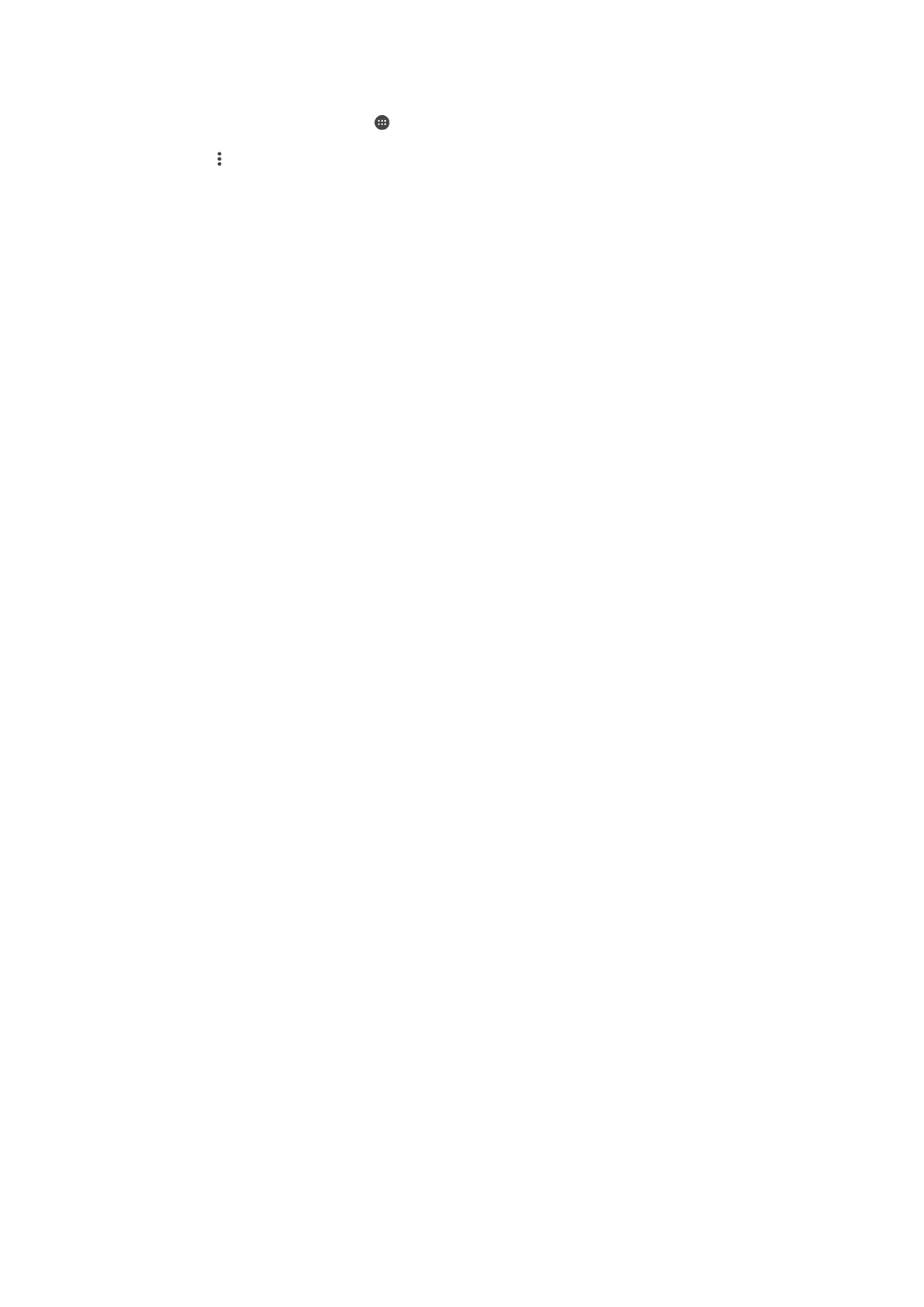
To View Files You Have Received Using Bluetooth®
1
From your
Home screen, tap .
2
Find and tap
Settings > Bluetooth.
3
Press and select
Show received files.
130
This is an internet version of this publication. © Print only for private use.